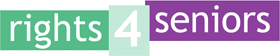On this page
At Rights 4 Seniors and Advice NI we are committed to ensuring that this website is accessible to everyone, regardless of technology or ability.
While we adhere to World Wide Web Consortium Accessibility Standards and have tested the website thoroughly prior to release, we continue to investigate ways of increasing accessibility and usability.
If you encounter difficulties using this site, please don’t hesitate to contact us and make us aware of the issue.
Top Accessibility Tip
Ctrl and '=' or Ctrl and '-' to zoom in or out
Holding down the 'Ctrl' key and pressing either = or - keys will re-size the complete site.
Reachdeck
If you struggle with reading, have a visual impairment, or prefer to read in your own language, the ReachDeck Toolbar can help.
Click on the orange button that you can see on the bottom left of our website. This will launch the ReachDeck Toolbar. You’ll see it dock to the top of your screen. Now click on the first ‘pointed finger’ icon on that toolbar and hover your mouse pointer over any text on our site to hear it read out loud.
How does the ReachDeck Toolbar help?
The ReachDeck Toolbar will help you to read and translate the content on our website. Its features include:
- Text-to-speech: click on or select any text to hear it read aloud.
- Translation: translate content into over 100 languages.
- Text magnification: enlarge text and hear it read out loud.
- MP3 generation: convert selected text into an MP3 audio file.
- Screen mask: reduce glare with a tinted mask.
- Web page simplifier: remove clutter from the screen. Display only the main text.
- Picture dictionary: displays pictures related to text selected on the page.
Watch the video below to find out more about how Reachdeck can help.
Back to topMy Computer My Way
The My Computer My Way website offers a guide to making your PC accessible. It offers help with seeing the screen, using your keyboard and mouse, and with language and reading.
Back to top